
ITC.ua reviewed a strange and unusual device called Logitech MX Ergo S. It looks like a mouse, but unlike the latter, it does not require hand movements on the table. When using a trackball, the cursor moves across the screen thanks to a built-in ball that moves with your thumb. This design is designed to minimize wrist strain and prevent carpal tunnel syndrome. As well as to allow you to use your PC or laptop comfortably where it would be very difficult or impossible with a regular mouse, such as on a small table or other confined space.
We’ve already tested the trackball in real-world conditions and share our impressions below. I have to say that switching from a mouse to a trackball turned out to be much easier and faster than I had imagined, but of course, there are some nuances that you should be aware of.
Content
Technical specifications of Logitech MX Ergo S
| Sensor type | Optical |
| Sensor resolution | 512 – 2048 DPI |
| Number of keys | 6+ scroll wheel and 4D wheel |
| Illumination | No |
| Connection | Wirelessly with USB Type-A+ Bluetooth Low Energy receiver |
| Battery | Є |
| Battery life from the battery | 120 days |
| Dimensions | 133x100x51 mm |
| Weight | 164 grams |
Logitech MX Ergo S packaging and contents
The Logitech MX Ergo S comes in a small black and turquoise box with a picture of the device itself.


Inside we can see the trackball itself, documentation, and a branded Logi Bolt USB receiver. The cable was not included because it is logical that the user already has a lot of them, so it will not be a problem for him to charge the device with an existing USB-C cable. Moreover, it is necessary to do this very rarely. But we will talk about this in one of the sections below.
Design and ergonomics
The Logitech MX Ergo S trackball is visually similar to a mouse, such as the MX Master 3S. Only it is significantly larger (133×100×51 mm) and heavier (259 grams).
The device resembles a fat mouse with a teardrop-shaped ergonomic shape on a flat metal platform that is shaped like a hand. The size of the trebuchet is huge, and it is made to fit the entire hand of even a large person.
On the left side, we see a hole for the ball and the trackball itself. There are three programmable mechanical buttons along the edges.
On the right side, there is a notch for the little finger, which fits very comfortably.
On the front there is a USB-C port for charging, and above it we see two main buttons, a wheel with rubberized notches, and then a physical button for switching between devices.
There is a removable metal base with a rubberized bottom. This is done to prevent the device from sliding on the table and to keep it working. Above, you can see the trackball’s on/off button.


If you remove the metal part, you’ll see inscriptions with various technical information about the device underneath, as well as a hole through which the ball can be removed from the case to clean it.




The body of the trackball is matte plastic at the ends, and the top part is very similar to a pleasant to the touch soft touch coating or some kind of rubberized material. The same is used in other devices of the manufacturer, for example, in the aforementioned MX Master 3S mouse.
From my own long experience of using this mouse, I can say that such a surface is quite vulnerable to dirt, but it is almost invisible to dust. Therefore, the trackball should be periodically and thoroughly wiped so that it does not turn into a worn-out and greasy piece of plastic.
Features and capabilities of the Logitech MX Ergo S
Due to its irregularly ergonomic shape and metal base, the Logitech MX Ergo S trackball can be placed in two positions — standard horizontal and vertical at an angle of 20 degrees. The manufacturer claims that the latter option promotes a better forearm position and reduces muscle tension by 27%.


That is, in the upright position of the body, the arm, hand, and wrist are in their almost natural position. They do not bend as they do when the hand holds a regular mouse.
The sensor here is unknown, but most likely a proprietary one with a variable resolution of 512 – 2048 DPI. The switches in the main buttons are also unknown, but they are quiet and also wobble a bit. This is not critical at all because it is often found in many other models.
The rubberized notched wheel has a soft and relatively long click. It scrolls pages rapidly, but it is very far from the speed of the wheel in the same MX Master 3S. However, this is not the case here.
Connectivity and software
Logitech MX Ergo S can connect to two devices at the same time. This applies to two different gadgets such as a PC and a tablet, for example, between which you can quickly switch, as well as two laptops that are side by side. Through a proprietary program, the trackball works simultaneously with both of them, and the cursor can be moved from screen to screen if they are side by side. The trackball is also compatible with many popular operating systems (Windows, macOS, iPadOS, iOS, ChromeOS, Android, Linux).



The trackball is connected to one device via a proprietary USB receiver, and to another via Bluetooth (Bluetooth Low Energy is supported). The usual switching between devices is very fast via the button near the wheel. Next to it are indicators in the form of the letters 1 and 2, which blink and turn on the backlight of the corresponding digit when switching between the first and second device.
That is, the user always sees which device he is connected to and does not need to go somewhere and pick up the trackball. This is the case with the MX Master 3S, which was mentioned here more than once, where this indicator was placed on the bottom.
Logitech MX Ergo S works with the proprietary Logitech Options+ application. This is a neat and minimalist program for Windows and macOS, where you can customize the trackball in detail for yourself. It allows you to see the remaining charge, assign certain actions to the buttons, adjust the speed of the trackball’s response to finger movements, activate various scenarios for using popular programs, and set up the trackball to work on two devices simultaneously. This is as we discussed in the section above.






Autonomous operation
I haven’t found information anywhere about the capacity of the built-in battery of the Logitech MX Ergo S. According to the manufacturer, a full charge of the trackball lasts up to 120 days of use. And just 1 minute of charging will give 24 hours of operation. However, it is not specified in which connection scenario this is valid.
Of course, during the two weeks of tests I was unable to discharge the trackball, but I did observe its discharge. I connected it via the bundled USB receiver. When it came to me, the battery was 60% charged. After two weeks of fairly active use for 4-7 hours, the charge dropped to 55%. That is, the declared figures are more than real, if not higher. In any case, you will rarely charge the Logitech MX Ergo S, even if it becomes your main device instead of a mouse.
Logitech MX Ergo S user experience
I had never used a vertical mouse or trackball before the Logitech MX Ergo S, so I thought it would take me a few weeks to get used to it during the review tests, or at least a few days. But it was quicker and easier than that.
I got used to my basic work (writing and editing texts) in just an hour or two. I don’t think I’m that special, I just imagined that it would be difficult, but it turned out not to be. That is, for any other person, it would take about the same few hours to adapt to the same actions.
However, it took me longer to get used to using the trackball in editing photos through the Adobe Lightrom Classic program. It turns out that I make a lot of micromovements there, turning tiny sliders, etc., and it was difficult for me to do all this with the trackball at once. In this case, it took me a few days to adapt. But it took me even longer to get used to editing videos for my YouTube channel using Adobe Premiere Pro, about a week.


And here the fun is not in the trackball, but in the convenience of my main MX Master 3 mouse in working with video editing. Those who work with it know what I’m talking about, because it has various additional wheels, buttons, and functions that greatly simplify and automate the movement through the timeline and other similar actions in the video editor. That’s why it took me the longest to get used to the trackball. If I had a regular mouse, like a gaming mouse, I think I would have completely relearned in the same few days.
In general, it took me a little over a week to get used to and fully adapt to all my computer activities, from work to hobby. This is much faster than I expected, and that’s good. As you can see, standard actions take an hour or two to get used to because your thumb seems to know what to do. Copy-paste actions on the mouse that have been brought to automaticity were a problem at first. As soon as I did something like that on a trackball for the first time, it was a snap. Because it’s basically the same as on a mouse, except your hand is still there and your thumb moves instead. All other buttons and actions are done and pressed in the same way.
Let me remind you that the trackball can be in the standard horizontal position for mice, or it can be vertically positioned at an angle of 20 degrees. And it is the second option that I recommend for use. Because this way the hand lies as naturally as possible, it is relaxed, and you do not feel any discomfort from working all day.
I also have an ergonomic mouse, but a large trackball, and in an upright position, is much more comfortable and useful for the wrist and hand in general. Because sometimes it’s my wrist that gets tired and sore from working for a long time, and I never had that with a trackball. At least in the 20-degree position. Therefore, if you are already experiencing carpal tunnel syndrome or just have a sore hand from constant computer work, I strongly advise you to try a trackball.



As for the ease of use of Logitech MX Ergo S in any confined space, this is also true. Although everything here is logical and clear even without tests. The trackball doesn’t need much space, it just needs the edge of the table next to your laptop and that’s it. You don’t need to move it, because you move the cursor with your thumb through the ball. So if you can’t get used to your laptop’s trackpad, or you don’t like using them at all, and you often travel with it, then you should also pay attention to such models.
Of course, this trackball is not for gaming, although I’ve seen people on the Internet getting used to it and playing with it, but they did it not because it would be convenient later, but just for fun. So, of course, you can try this solution in games, but it’s just not designed for that. I didn’t like it at all, although I even managed to kill someone once in Fortnite.
And the trackball is generally very quiet to use. You can hardly hear the clicks, and the ball itself doesn’t make any sounds, nor does the wheel. Therefore, the only noise from your work will come from the keyboard.
Price and competitors
Logitech MX Ergo S is sold at a price of 4769 hryvnias. In my opinion, this is an adequate price for a model of this kind and from this manufacturer, but I understand those who say it’s expensive. However, there are alternatives to this model, which are mostly also offered by Logitech.
On sale are simply Logitech MX Ergo, which was released before this version with the letter S (price from 3300 UAH) There is also a much more affordable and new Logitech ERGO M575S with a price tag of 2000 hryvnias. But it doesn’t have the ability to take an upright position. And then there is the classic trackball Kensington Orbit Wireless Trackball (price from UAH 3599).












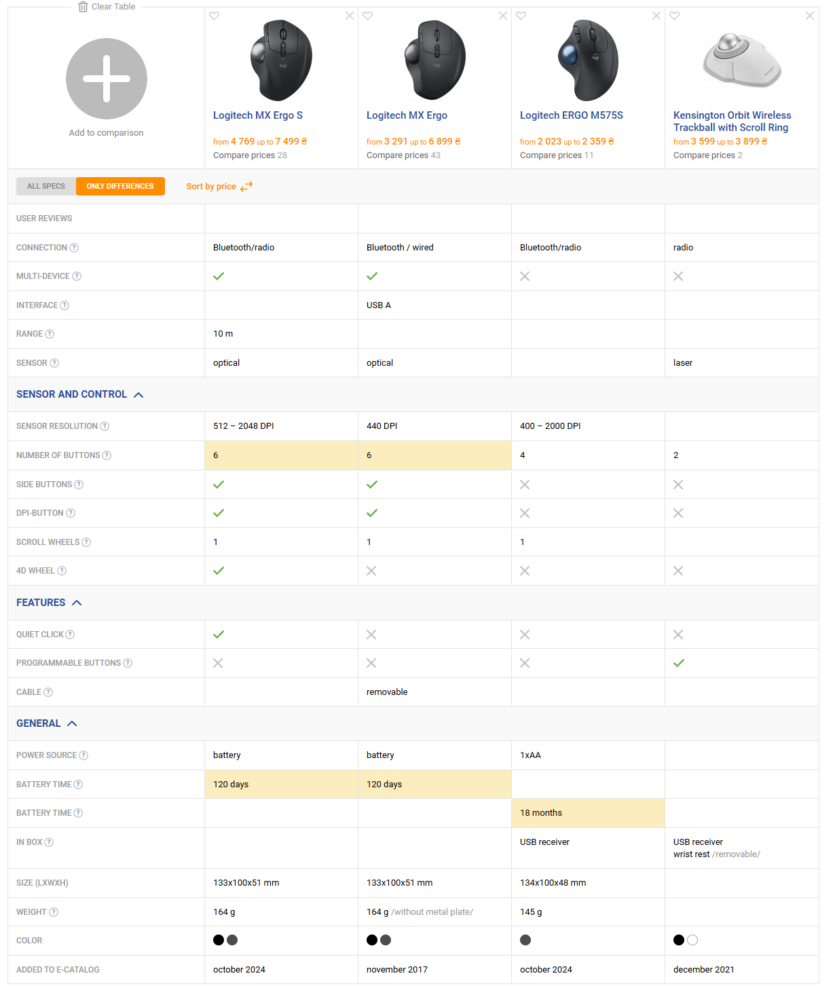
Spelling error report
The following text will be sent to our editors: