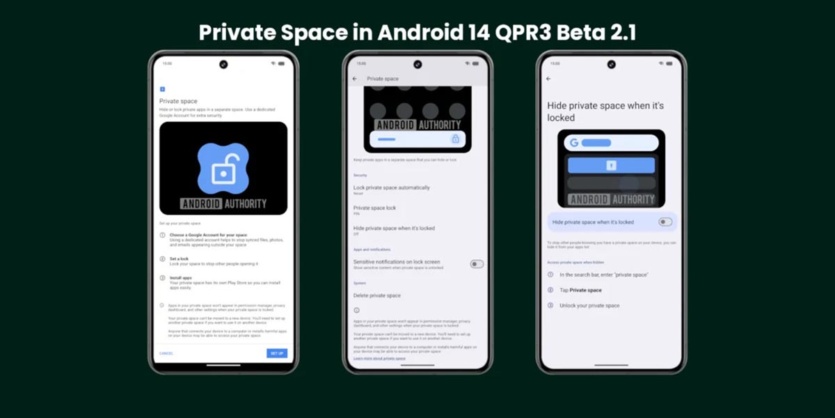
Experts recommend installing a strong screen lock on your smartphone to prevent others from accessing your data. However, you can also turn on an extra layer of security in case you need to pass your phone to someone else. On Samsung devices, the Secure Folder feature (encrypted space for storing files and apps) is available for this purpose, and in the future, a similar feature will appear on all Android 15 smartphones, called Private Space.
Although Google has not yet announced this feature, journalists from Androidauthority have already reviewed it and shared details about it. They managed to launch it on the Pixel 8 Pro smartphone with the latest version of Android 14 QPR3 Beta 2.1.
To set up a private space, go to Settings > Security & privacy and select Private Space. Next, you need to authenticate to ensure that only the primary user can create a private space. Google recommends that you create a separate account dedicated to Private Space so that your data and history are not visible outside of it. You can use an existing screen lock or create a new one to further enhance security.
Once you’re done setting up Private Space, you can find it at the bottom of the app drawer. You will see a small bar with the text Private and a lock icon. When you tap the lock icon, Android will ask you to go through a screen unlock that is customized specifically for Private Space. Once unlocked, the bar expands to show the apps you have installed.
Pre-loaded apps are displayed here, such as Google Camera, Chrome, Contacts, Drive, Files, Photos, and the Play Store. The user can add additional apps to this section.
When you use applications installed in Private Space, a lock icon appears in the status bar so that you don’t accidentally misplace your data. This icon also appears in notifications from Private Space apps. Notifications are minimized by default on the lock screen so that they don’t show any content when the device is locked. You can change this in the settings. You can also choose when to automatically lock Private Space, change the lock of the screen used for it, automatically hide it from appearing in the app list when it’s locked, or remove it completely.
If you choose to hide your Private Space app when it’s locked, you won’t see it in the app list anymore. This makes it harder for others to know that you have set it up. To launch Private Space when it’s hidden, you need to find Private Space and tap the chip image.
Android 15 hides all settings, statistics, and redirects in Private Space while it is locked. So you have to unlock Private Space before you can change the location settings for it, see how much space apps and files take up, open a file, or share a file in a private app. This ensures that other users can’t see your Private Space apps unless they’re already unlocked.
Private Space is not yet available in the latest release of Android 15 Developer Preview 2. Google may announce it at the upcoming I/O developer conference, which opens on May 14.
Source: androidauthority

Spelling error report
The following text will be sent to our editors: